Overview of ScreenCapture 2.3.3
ScreenCapture 2.3.3 is a powerful yet lightweight application designed to record your desktop and capture screenshots with ease. Whether you need to create tutorials, record gameplay, or document software bugs, ScreenCapture provides everything you need in one simple interface.
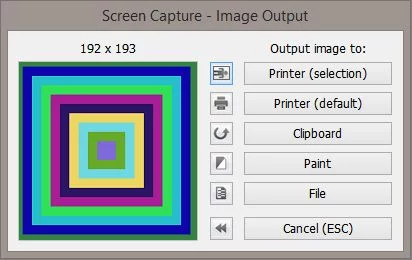
This version focuses on performance, offering smoother recordings with reduced CPU usage and better video quality compared to previous releases. It’s ideal for users who want professional-looking screen recordings without the complexity of large editing suites.
Key Features
ScreenCapture 2.3.3 offers a wide range of useful features that make it suitable for beginners and professionals alike. Some of its standout capabilities include:
Full-Screen and Region Recording: Capture your entire desktop or just a selected window or region.
Audio Capture: Record both system sounds and microphone input simultaneously.
Hotkey Support: Start, pause, or stop recording instantly using customizable keyboard shortcuts.
High-Quality Output: Save recordings in common video formats like MP4, AVI, or MKV with smooth frame rates.
Screenshot Mode: Take high-resolution screenshots instantly with optional annotations.
Performance and Stability
One of the strengths of ScreenCapture 2.3.3 lies in its optimized performance. It uses advanced encoding techniques that ensure stable recordings even on systems with limited hardware resources. The software minimizes frame drops and audio desynchronization — two common issues found in many other recorders.
In addition, the new version improves GPU acceleration support, resulting in better performance on modern graphics cards. This makes ScreenCapture perfect for recording gameplay or video tutorials at high resolutions without lag.
Ease of Use
User-Friendly Interface
ScreenCapture 2.3.3 features a clean and modern interface designed for productivity. All essential tools — recording area selection, audio input, output settings — are easily accessible from the main window.
Even first-time users can start recording within seconds. There are no complicated menus or settings to confuse you, and every function is clearly labeled.
Quick Setup
No installation is required for the portable edition, making ScreenCapture convenient for technicians or students who work across multiple computers. You can save your preferences and output format to maintain consistency across sessions.
Editing and Output Options
After recording, you can trim, crop, or rename your video directly within the app. The built-in preview feature lets you watch your recording immediately without needing external software.
ScreenCapture supports multiple output resolutions, allowing you to adjust quality according to your needs — from compact videos for sharing online to high-resolution tutorials for professional use.
Compatibility and Requirements
ScreenCapture 2.3.3 is compatible with Windows 7, 8, 10, and 11, in both 32-bit and 64-bit environments. It supports modern codecs for better compression and playback compatibility.
The software is lightweight and requires minimal system resources, ensuring smooth performance even on older hardware.
Conclusion
ScreenCapture 2.3.3 is an excellent choice for anyone who needs a reliable and efficient screen recording solution. With its intuitive interface, stable performance, and high-quality output, it’s suitable for tutorials, business presentations, or gaming videos.
Whether you’re a content creator or just someone who wants to capture what’s happening on your screen, ScreenCapture 2.3.3 delivers professional results with minimal effort.
✔ Tested: This software was tested on Windows 10 & Windows 11 and works smoothly without issues.
Frequently Asked Questions
- Is this software free?
Yes, it can be downloaded and used for free. - Does it support Windows 11?
Yes, it works perfectly on Windows 10 and 11. - Is it safe to use?
Yes, the software was scanned and tested before publishing.
Last updated: January 2026
