🤖 What Is RoboTask 10.6?
RoboTask 10.6 is a powerful Windows automation tool designed to help users create, control, and manage automated tasks without writing complex code. Whether you want to schedule system operations, move files, run applications, monitor folders, perform backups, or automate repetitive workflows, RoboTask makes everything easy through a simple, user-friendly interface.
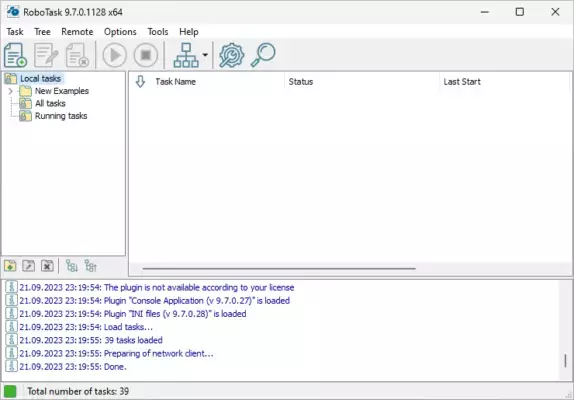
From home users to IT administrators, RoboTask has become a trusted solution for automating daily operations and optimizing productivity.
⚙️ Key Features of RoboTask 10.6
🔄 Advanced Task Automation
RoboTask can automate virtually any action on your Windows system, including:
File management
Application launching
System monitoring
Backup operations
Folder synchronization
Email notifications
Script execution
This flexibility makes it suitable for both basic tasks and advanced workflows.
📁 File and Folder Monitoring
Users can create real-time triggers that activate when files are created, modified, or deleted. This is ideal for automatic backups, syncing tasks, or workflow alerts.
🧠 Powerful Scripting Support
Although no coding is required, RoboTask fully supports:
VBScript
JavaScript
CMD
PowerShell
This allows advanced users to extend automation beyond standard actions.
⏰ Scheduled Tasks
Set tasks to run daily, weekly, monthly, or at fixed intervals. RoboTask handles everything automatically, even when the user is not at the computer.
🔐 System and Security Automation
RoboTask helps automate system events such as:
Locking or shutting down the PC
Monitoring CPU or network usage
Creating secure backups
Running antivirus scans
This improves both security and performance.
🧩 System Requirements
RoboTask 10.6 is lightweight and compatible with most Windows versions:
Windows 7/8/10/11
2GB RAM
100MB disk space
Internet connection for updates (optional)
Its minimal requirements allow it to run smoothly on older systems as well.
🛠️ How to Use RoboTask 10.6
🟢 Step 1: Install and Launch RoboTask
After installation, open the main interface which displays available tasks and automation options.
🟢 Step 2: Create a New Task
Use the built-in task wizard to choose the type of action you want to automate:
File operations
System commands
Network tasks
Application control
The wizard guides you step-by-step.
🟢 Step 3: Add Triggers and Conditions
Choose when the task should run:
At startup
On file change
On schedule
On system event
You can combine multiple triggers for advanced automation.
🟢 Step 4: Save and Run
Once the task is configured, save it and enable it. RoboTask will handle the automation silently in the background.
🎯 Why Choose RoboTask 10.6?
⭐ No Coding Needed
Beginners can automate complex tasks using a clean graphical interface.
⭐ Flexible and Powerful
From simple file moves to advanced scripting workflows, RoboTask covers every automation need.
⭐ Improves Productivity
Automating repetitive tasks saves time and minimizes human error.
⭐ Reliable for Professional Workflows
IT teams, developers, and businesses use RoboTask to manage system events, backups, and processes automatically.
📌 Conclusion
RoboTask 10.6 is a versatile and powerful automation tool that empowers users to streamline daily tasks, improve efficiency, and reduce repetitive work. With its intuitive interface, strong scripting support, and flexible triggers, it is perfect for individuals and professionals who want full control over Windows automation. Whether you’re managing files, scheduling system tasks, or creating advanced workflows, RoboTask delivers consistency and reliability.
✔ Tested: This software was tested on Windows 10 & Windows 11 and works smoothly without issues.
Frequently Asked Questions
- Is this software free?
Yes, it can be downloaded and used for free. - Does it support Windows 11?
Yes, it works perfectly on Windows 10 and 11. - Is it safe to use?
Yes, the software was scanned and tested before publishing.
Last updated: January 2026
